외부에서 Windows 상에서 돌아가는 WSL2에 접속하려면 몇 가지 과정을 거쳐야한다.
외부에서 공유기, Windows를 거쳐 WSL2에서 동작하는 프로세스에 접속할 수 있게 하는 설정에 대해서 알아보자.
1. 공유기 설정(ipTIME)
1.1 DDNS 설정
고정 IP를 사용하고 있지 않다면 DDNS를 등록하여 고정 IP 처럼 사용할 수 있다.
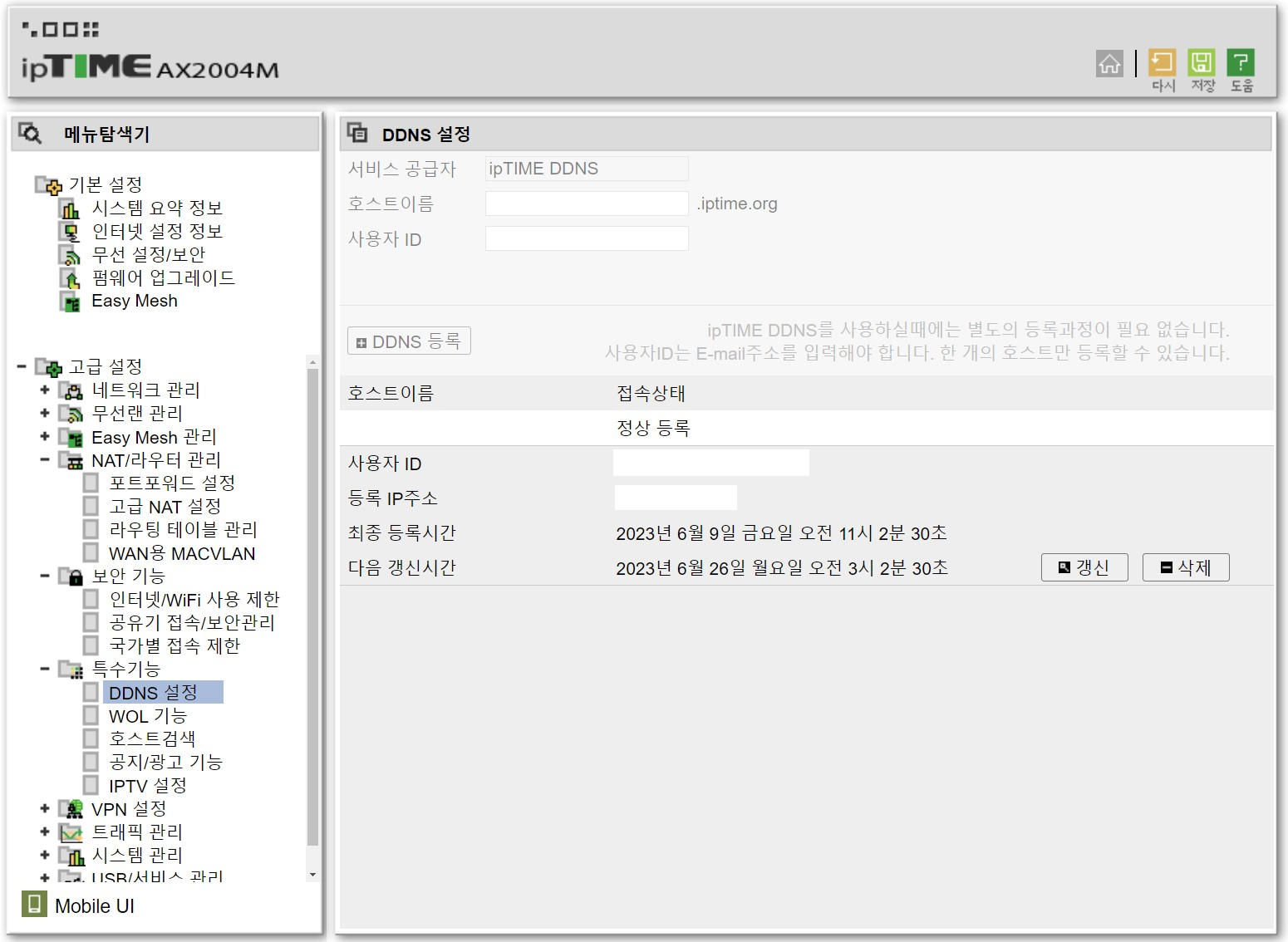
1.2 포트포워딩 설정
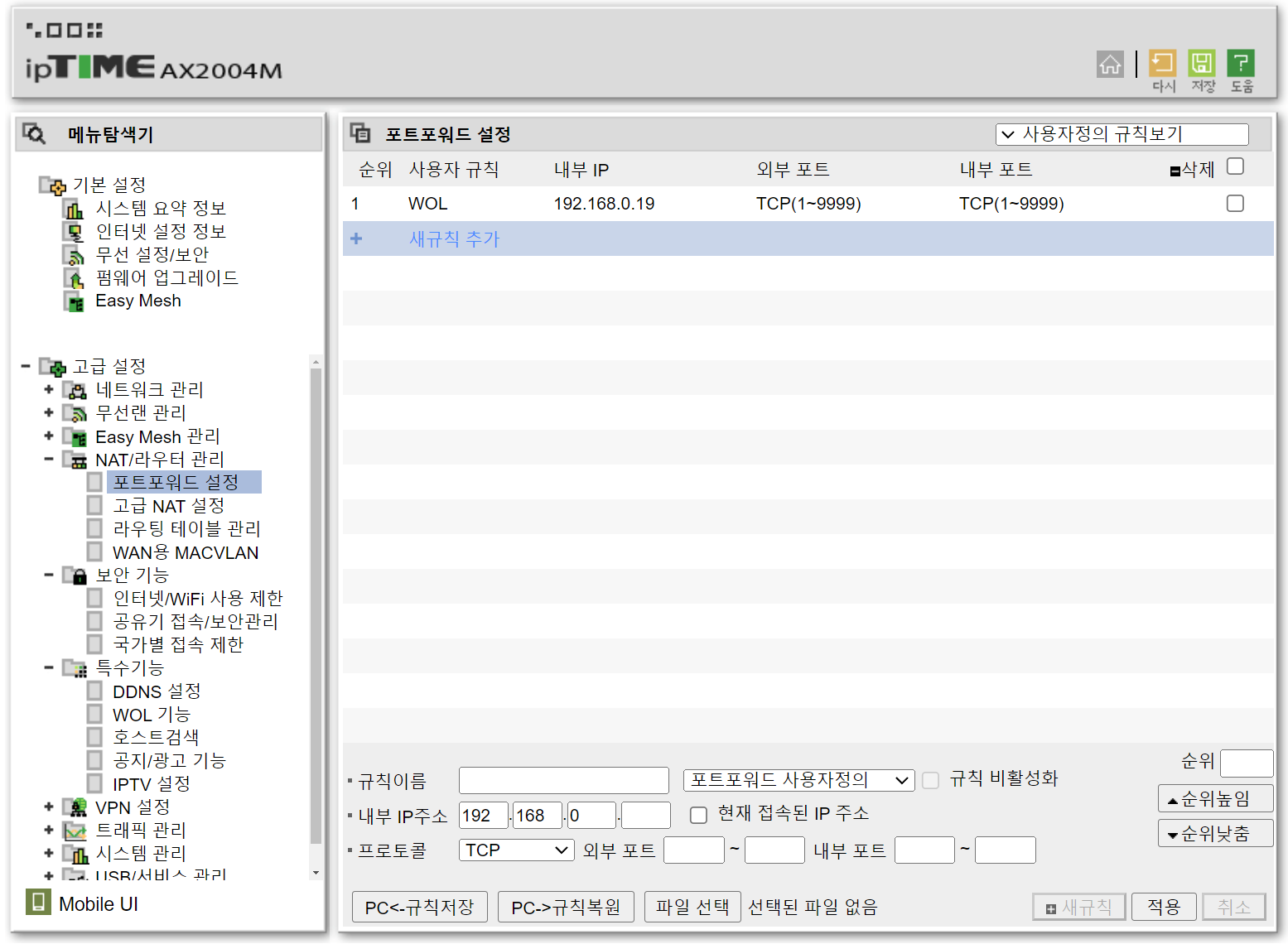
2. Windows 설정
2.1 포트포워딩 설정
- 열고 싶은 포트를 변경한 후, 파일로 저장 (
port_forwarding.ps1)If (-NOT ([Security.Principal.WindowsPrincipal][Security.Principal.WindowsIdentity]::GetCurrent()).IsInRole([Security.Principal.WindowsBuiltInRole] "Administrator")) { $arguments = "& '" + $myinvocation.mycommand.definition + "'" Start-Process powershell -Verb runAs -ArgumentList $arguments Break } $remoteport = bash.exe -c "ifconfig eth0 | grep 'inet '" $found = $remoteport -match '\d{1,3}\.\d{1,3}\.\d{1,3}\.\d{1,3}'; if( $found ){ $remoteport = $matches[0]; } else{ echo "The Script Exited, the ip address of WSL 2 cannot be found"; exit; } $ports=@(22, 3306); iex "netsh interface portproxy reset"; for( $i = 0; $i -lt $ports.length; $i++ ){ $port = $ports[$i]; iex "netsh interface portproxy add v4tov4 listenport=$port connectport=$port connectaddress=$remoteport"; } iex "netsh interface portproxy show v4tov4"; - 관리자 권한으로 powershell을 실행시키고 저장한 파일을 실행
$ PowerShell.exe -ExecutionPolicy Bypass -File .\port_forwarding.ps1
2.2 방화벽 설정
방화벽 고급설정의 인바운드 규칙에서 원하는 포트에 대한 방화벽 설정을 추가한다.
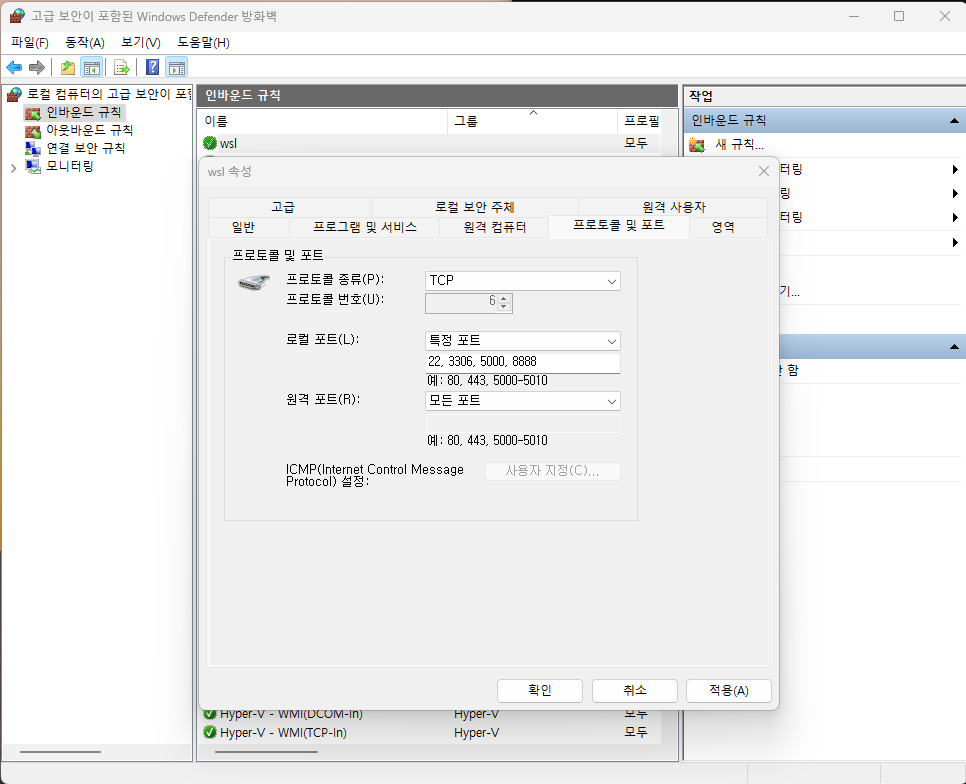
3. WSL2 설정
3.1 방화벽 설정
ufw 명령어를 통해 원하는 포트를 관리한다.
PREVIOUSEtc